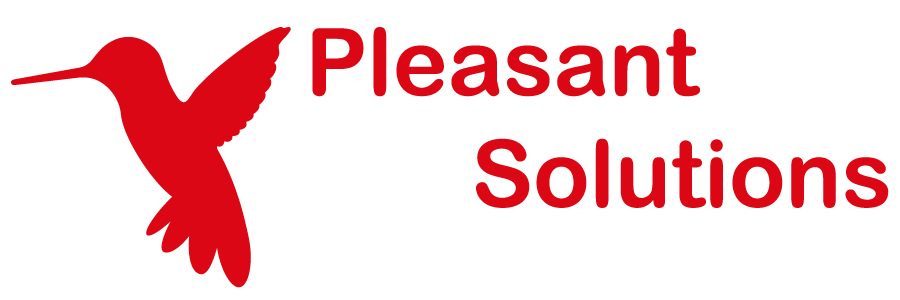Next Steps
See why customers enjoy using Pleasant Password Server with a KeePass client
After installation of the Pleasant Password Server, there are some steps you can take to navigate to your new site, and further configure your application.
Here are some next steps:
-
Access the Pleasant Password Server administration site https://localhost:10001
- You will see a warning in your browser because the certificate does not match the address of the website.
- You can safely ignore this warning or add a permanent exception for this website.
- Refer to our online documentation for more help in configuring certificates.
-
Log in
-
Configure your Server's Email Settings
-
Download and install the KeePass client
- Go to the Client Downloads tab
- Click the link to download the KeePass client.
- View our online documentation here for more information on setting up the KeePass client.
-
Use Pleasant Password Server
- Learn User Access Basics
- Setup a folder structure for your teams
You're Done!
Visit our online documentation for more information like:
-
- Changing the port number used
- Setting up certificates
- Using a different database
- How to import your data
- Need Help?
- Visit our Troubleshooting Guide and look over our tips for handling common issues
- If you encounter any issues, feel free to contact us