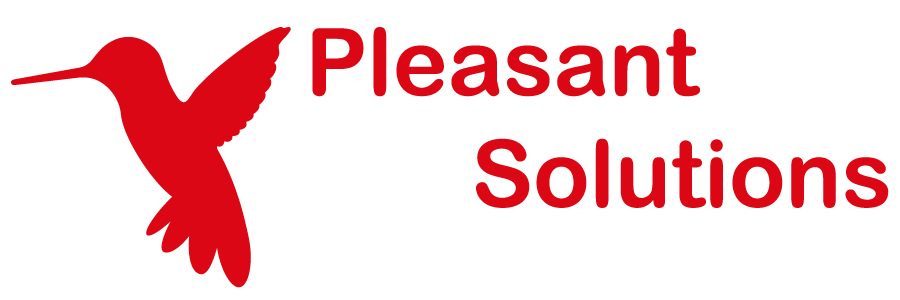Activating Software
See why customers choose Pleasant Password Server with a KeePass client
After installing Password Server for the first time you will need to activate your software with our licensing server.
Have Questions? Contact Us
Sections:
- Activated Status
- Viewing License Tab
- Check License Status
- Upgrade My License
- Entering the License
- Activation Problems?
- Offline Activation
- Convert Old License Key
Activated Status
If your Password Server is not currently activated, administrators with the Administer License Status permission will see a red 'License' tab.

Viewing License Tab
If the License tab is not visible, visit Users & Roles > Manage Roles and make sure that you have been given the correct Roles which include the Administer License Status permission.
Check License Status
Click Check License Status to:
- See service expiry,
- Add users,
- Upgrade your edition, or
- Renew maintenance for your license

To refresh license info in your application (i.e. expiry date / number of users has not updated):
- Re-activate your License Key -- enter the license key into the input box below and click "Activate"
Upgrade My License
If Password Server detects an old license key in your install and you have not yet activated with our server, you may see the following:
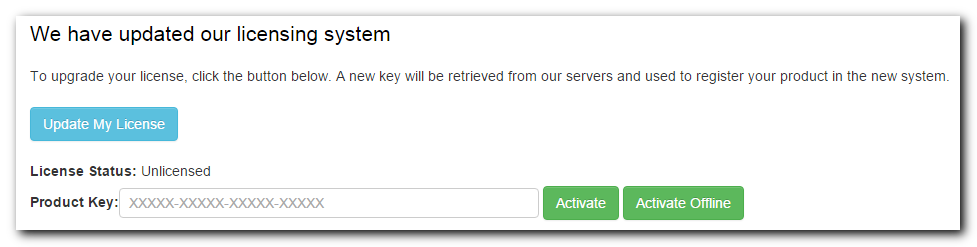
Click 'Update My License' to have Password Server automatically retrieve a new key from the server and activate it.
Restart Password Server after activation to make sure all features are properly enabled.
Note: you will not be able to migrate your old key if:
- your maintenance subscription has expired
- you purchased your existing license on or before March 31st, 2014
Entering the License
On the License Status page, enter the product key that was emailed when you purchased your license and click 'Activate'. Password Server will verify the key with our servers and your licensed features will be enabled.
This will confirm registration with our Licensing Server, found here: licensing.pleasantsolutions.com.
If you have an problems, please double-check that your firewall or proxy does not stop this one-time registration. See below for any further details.
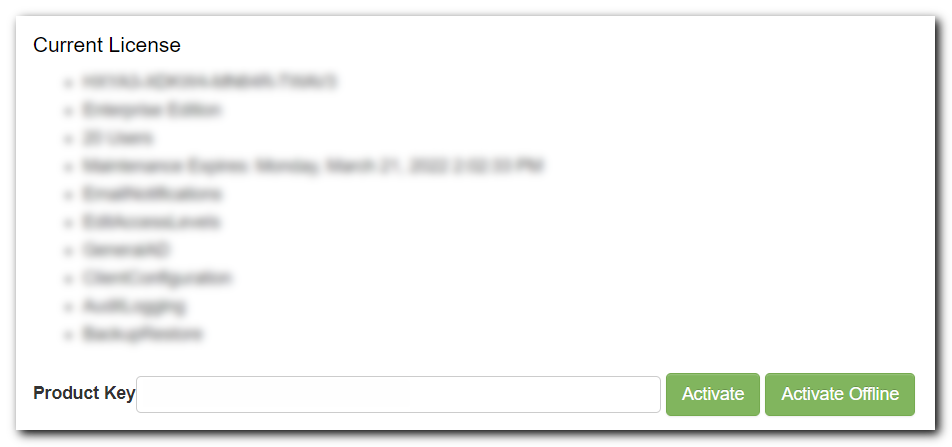
Activating on a New Machine
The licensing accommodates the use of the same Password Server license on another machine for the purpose of: migration, failover, backup, or test/dev environment. It is not necessary to de-activate the license on the old machine.
For High-Availability configurations, the same license can be used for 1 or 2 additional servers which are connected to the same database. For a larger configuration with 3 or more servers, please Contact Us for a Quote.
If you do receive a message regarding over-activation, please Contact us with details.
Activation Problems?
-
Firewall or Proxy:
- Double-check that your firewall or proxy does not stop this one-time registration attempt.
- Include this web page in your Trusted Sites: licensing.pleasantsolutions.com
- Double-check that your firewall or proxy does not stop this one-time registration attempt.
-
No Internet Access:
- If your Password Server cannot connect to the internet, see Offline Activation below for instructions.
-
Too Many Activations:
- If you have already activated this license 5 times, you will need to contact us.
- You may also temporarily remove the .dat file from the C:\ProgramData\Pleasant Solutions\Password Server directory
-
Internet Settings:
- Scripting could be turned off, but needs to be enabled for this licensing site to work
- Include this web page in your Trusted Sites: licensing.pleasantsolutions.com
-
Please double-check the steps,
-
then if this still does not succeed, proceed to use the Offline Activation steps below.
-
-
Network problem:
- It could be that there has been a connection interruption in the network, and we would recommend re-trying again, at a later time.
If you continue to experience any problems with this process please first try the Offline Activation steps below. Otherwise contact Pleasant Solutions for Support.
Offline Activation
In order to accommodate users who require their Password Server not be able to access the internet, the software can be manually activated with the following steps:
- Enter your Product Key in the field on the License tab and click 'Activate Offline'
- Click Proceed on the 'Privacy and Client Listing Policy'
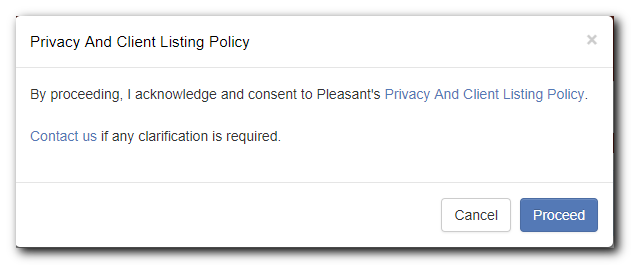
- Download the ActivationRequest.dat from the following page.
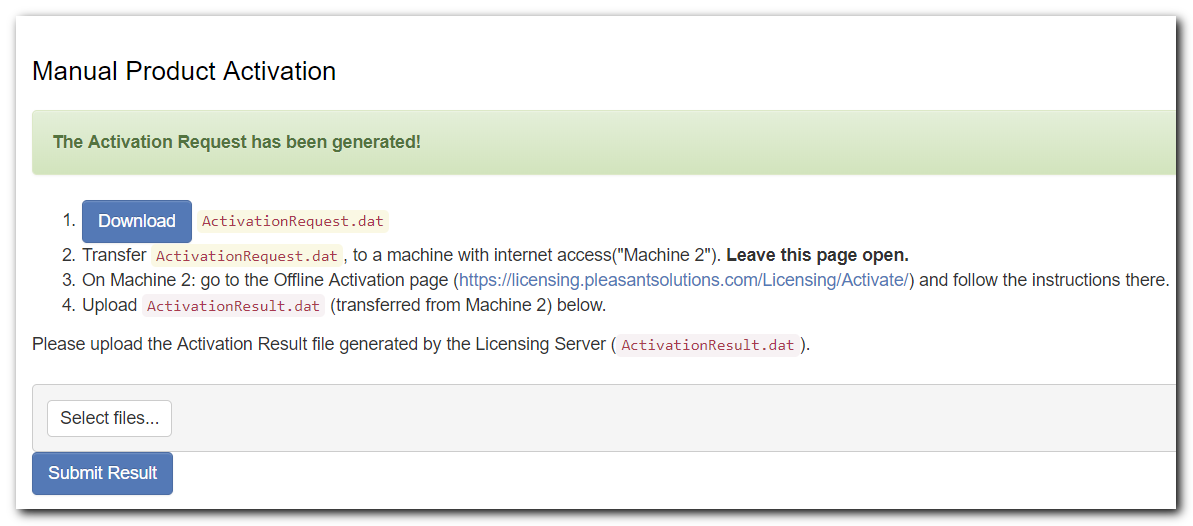
- Do not navigate away from this page, as you will need to upload your Activation Response to it in order to complete the process.
- Transfer ActivationRequest.dat to a device that can connect to the internet.
- Visit: https://licensing.pleasantsolutions.com/Licensing/Activate
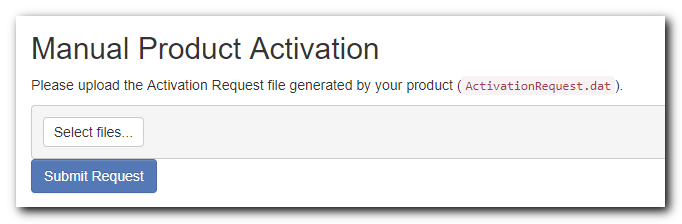
- Click 'Select files...' to upload your ActivationRequest.dat
-
Click 'Submit Request'
- Click to download the Result file: ActivationResult.dat
-
Transfer it to a device that can connect to your Password Server
-
-
Return to the Activate Offline page
- Click 'Select files...' to upload your ActivationRequest.dat
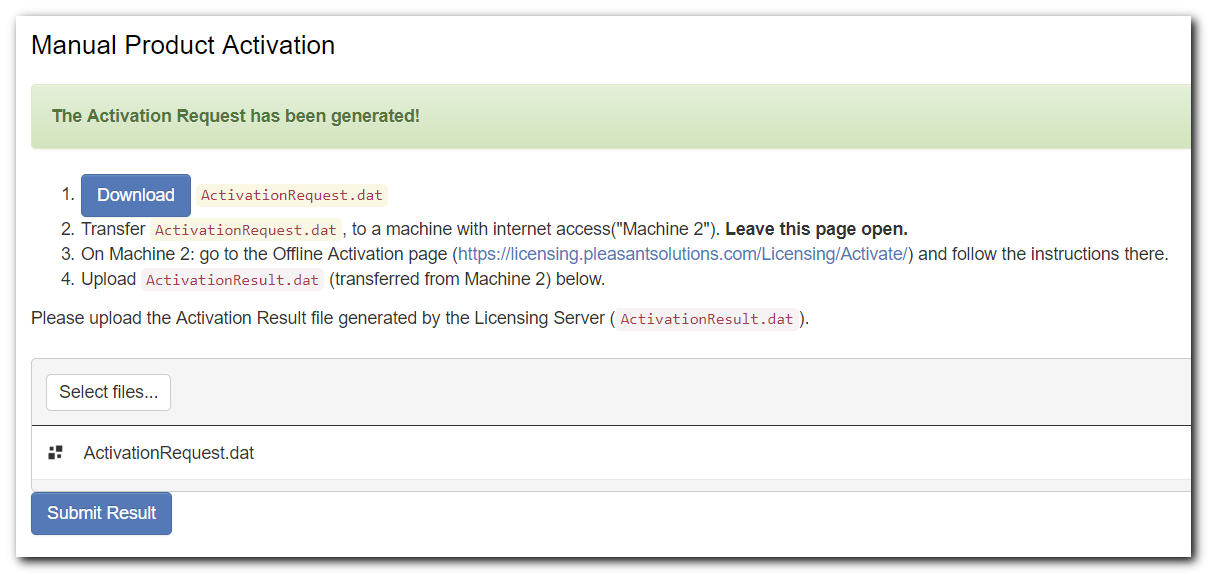
-
Click 'Submit Request' to activate your software
- Activation Problems? (see the section above)
Convert Old License Key
Users who have upgraded from versions before 7.1 will need to perform a one-time license key migration. Before you can active PPASS, you will need to convert your old license key to the new format.
Now continue on to Upgrade My License above, for more information.