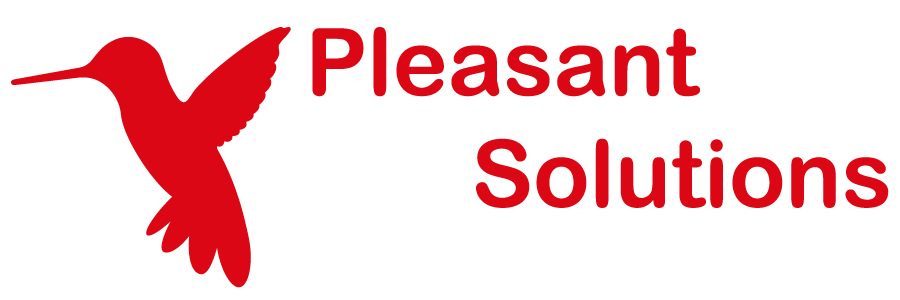Tags
Use KeePass with Pleasant Password Server
(Version 7.0.16+)
Any user who has full access to a folder or entry will be able to label it with a "tag."
Tags were created as a way to group information together by using a method similar to how twitter utilizes the hashtag.
Tagged entries only appear to users who have access to the folder or entry.
Adding Tags
On Web App
Tags can be assigned to an entry through the web application by adding a value to the "Tags" field.
On KeePass by Pleasant App
Tags can be assigned to an entry through the desktop application by creating/editing an entry > Properties tab. Then adding a value to the "tags" field.
Viewing Tags
Once a tag has been entered in your Pleasant Password Server you will be able to view the tagged items a few different ways depending on which app you are using.
On Web App
Tags can be viewed on the web application by clicking the tags virtual folder in the folder tree of a user's Home screen, under the root folder.
On KeePass by Pleasant App
On the desktop application we are able to view tags by simply navigating to Edit > Show entries by tag.
Alternatively if we search for our tag in the search box, the results will bring back all items with that tag as well as any other entries that have the keyword from the search in the entry.
Removing Tags
On Web App
Tags can be removed from an entry through the web application by removing the value from the "Tags" field.
On KeePass by Pleasant App
Tags can be removed from an entry through the desktop application by editing an entry > Properties tab. Then removing the value from the "tags" field.