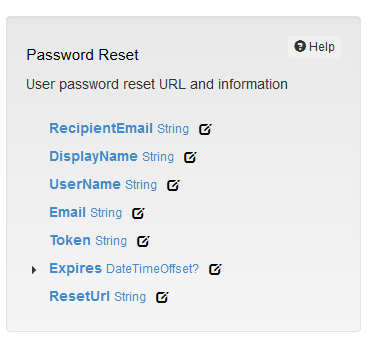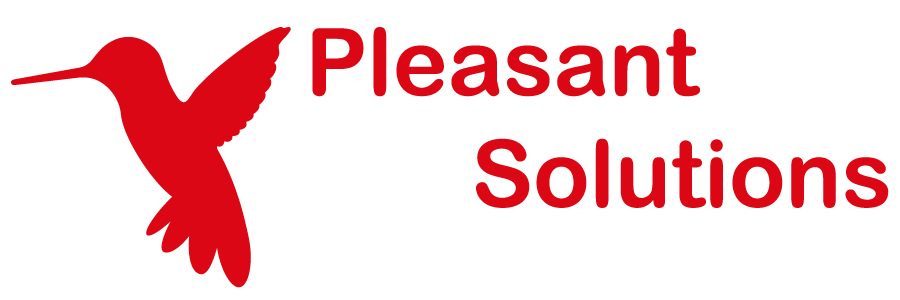Email Templates
Share KeePass Passwords with your Team of multiple users
Note: This feature is still under development. Some features of the rich text editor,
such as embedded images are not yet functional and will be implemented in a future
version.
Applies to: versions 7.5.14+, Requires Enterprise+
Editing and Resetting
To edit the template for an email sent by Password Server, go to Advanced > Email > Email Templates and click the name of the email type you would like edit.
If you would like to set an email back to its default text, click the Reset button next to the name of the templated you would like to reset.
Editing and resetting Email Templates requires the "Edit System Templates" permission set in Users and Roles > Mange > Roles > Actions > Set Permissions.
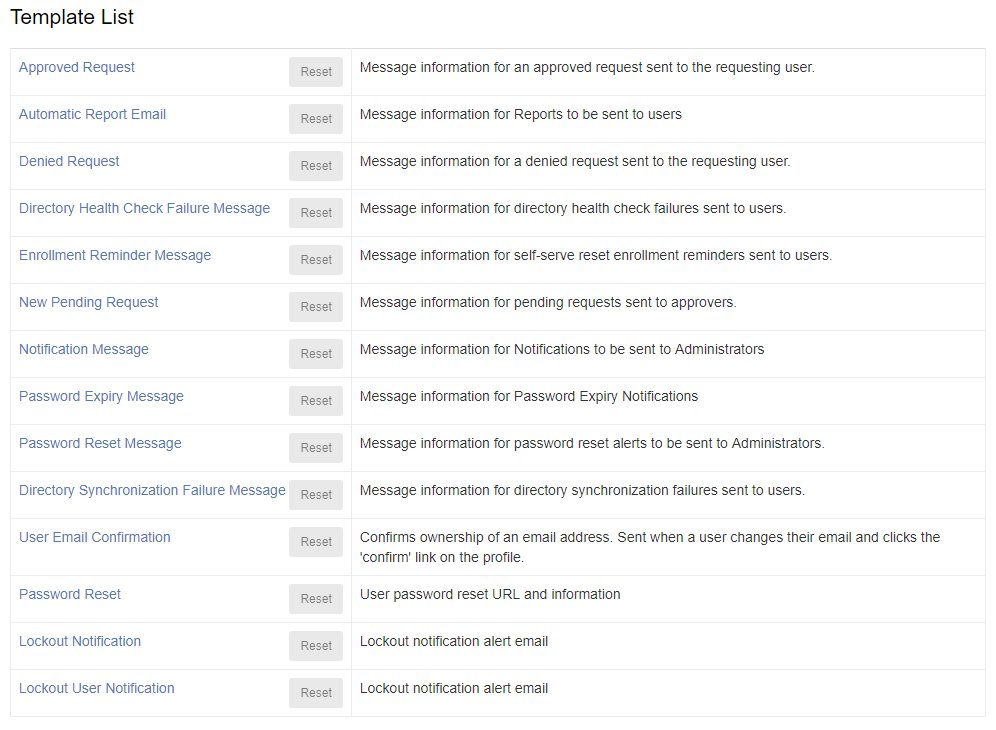
Rich Text Editor
Clicking on a Template name will take you to with a rich text editor that will allow you to compose and style the message to be sent to the recipient(s).
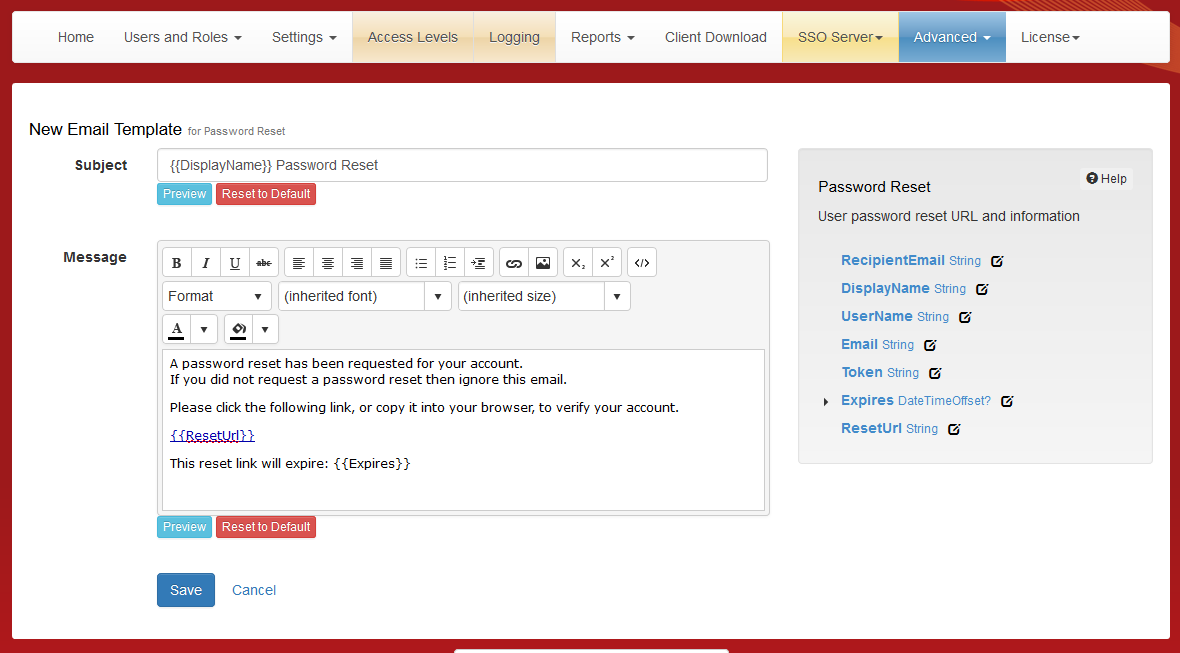
Template Properties
In addition to the rich text editor there will be a list of property names that describe the data available to the template when the final email is being generated. Clicking the icon next to a property name will insert a placeholder consisting of the name of the property between two sets of curly braces, at the current cursor location in the text editor. When an email is sent, these placeholders are replaced by the actual value of that property.