SC Magazine
Peter Stephenson
"Pleasant Password Server (PPS) is a simple yet effective way for organizations to manage their passwords everywhere. By starting with a strong, open source base, Pleasant Solutions builds a robust, reliable program. PPS is built on top of the open source KeePass password manager, and all of the extensions for KeePass are compatible. Because of this, Pleasant Password Server can be expanded to store the credentials for virtually anything. Another feature we liked is its ability to integrate with LDAP-based directories."
Read MoreITSMDaily
Erik Blum
"Central Password management is very important. Even for small teams. Not every one should have access to all the passwords. But if they do, you should know – when, who and which passwords were accessed. If you are bound by standards such as FIPS, FISMA, PCI DSS, HIPAA or similar, you have to manage log and manage access to IT resources. Password managers used to be expensive, but in 2013, things have changed.
I found Pleasant Password server by coincidence, I was so impressed that I decided to do a review." Read More
Privacy PC
Orin Thomas
The more secure a password, the more difficult it is to remember. Even if both share a mixture of numerals, symbols, upper and lower case letters, a 20 character password is more secure than an 8 character password. While complex 8 character passwords are possible to remember if they aren’t changed frequently, complex 20 character passwords... Read More
Ask Dave Taylor!
Dave Taylor
If you work solo, there's never a need to share passwords and make your team more efficient at sharing accounts and Web-based services, but most of us work for companies with a lot of employees -- and some work at huge companies with thousands of people on staff -- and in that sort of environment, each person having their own copy of site account credentials can be... Read More
EmpireWriter
Dan Kenitz
Password management has long been the bane of IT departments of business both large and small. Effective functionality gets paired with the password management servers priced for the gigantic IT budgets of large corporations; small-to-mid-sized companies are left sorting through the best of the rest...
Pleasant Password Server takes advantage of the open-source KeePass Password Safe interface in order to provide easily-accessible navigation, effective administrator control, and—refreshingly—a common sense pricing structure based on how many users you need to facilitate. Imagine that.
A Note on KeePass and Pleasant Password Server
First things first: a little clarification for those of you already familiar with KeePass. KeePass is indeed a User tool for accessing, creating, and saving passwords (as well as login URLs).
Pleasant Password Server’s contributions are mainly in the administrator interface. This interface is specifically designed for setting up users, assigning each user’s level of access, and providing administrative control.
The end result: Pleasant Password Server lets you run KeePass for multiple users and neatly manage the entire system through the “Administrator” role. If you’re a fan of KeePass and run an organization that requires more than one user, Pleasant Password Server is a solution to your problem.
First Impressions: Accessibility, Navigation, and Security
Simple and straight forward, the main interface allows the easy creation of new users, the assignment of user roles, and other options like password generators.
Changing a user’s access is easy from the main “User” tab, allowing you to edit specific user roles (such as “Administrator,” “Director,” etc.). The User Access option lets you set an individual’s access level, or assign them pre-defined roles set up by the administrator.
Much of the best functionality in Pleasant Password Server comes from assigning these roles and grouping users according to settings.
The security happens automatically. Sensitive information is locally-stored (not cloud-based), connections to the server are secured with a 128-bit SSL certificate, and passwords are kept encrypted.
Features
A laundry list of features of Pleasant Password Server is easily accessed on their website: administrator control over password access, defining user roles, import/export capabilities, and plenty of accessibility. But how do these features actually perform within the system itself?
Let’s look at a few of the important tabs:
- Users: Here is where you set up all of the Users who will have access to the server. From here, administrator can users assign roles and create individual password access.
- Roles: The administrator sets the access levels and roles that are assigned via the Users tab.
- Client Download: This contains the link for KeePass users to download the client version of KeePass.
- Web Client: The web-based alternative to KeePass, rendering it accessible via the Internet.
One of the most interesting features to play with is Roles. Under the “Roles” tab, you are free to look at all of the roles you’ve defined for the users who will have access to the server. You can create a role of your own—including naming the role yourself—and set the limitations and access for users assigned to this role.
The process is simple, straightforward, and assigning specific users to a role is as easy as clicking “Actions” next to the full name of the user under the Users tab. These features allow for ideal password access organization no matter how large or small your company.
Additionally, there are features added to the “Enterprise Edition” of Pleasant Password Server including ActiveDirectory integration, audit logs, and fully-customizable access levels and user permissions.
Pricing
One of the most attractive features of Pleasant Password Server, however, is its pricing system. Pleasant Password Server even offers a direct competition comparison tool on their website, so confident they are that their pricing structure will beat the other password servers you’re considering.
By using KeePass, the free open source solution, for the interface, Pleasant Password Server is inexpensive. They employ a pricing structure based on the number of users you can use. The more users you use, the more your per-user fee comes down. This allows you to make a small investment if you only have a few users who need access to your password servers but also incentivizes larger companies who may need to employ a large number of users.
Conclusions
Pleasant Password Server is a no-frills kind of technology. The navigation is straight forward, the interface is based on KeePass, and it doesn’t try to re-invent the wheel. But with the pricing structure it has in place and the wide range of accessibility, there’s really no reason not to consider Pleasant Password Server as your password management software. It’s inexpensive, it’s easy to use and manage, and the security is what you have come to expect from premier password servers.
If you’re interested in trying it out for yourself, there is a Pleasant Password Server demo available—there are two options to choose from here, including a live instant demo and a download that allows you to create two users and up to 20 passwords. Whichever your fancy, Pleasant Password Server is a service worth checking out.
Dan Kenitz is a freelance writer. You can read more of his reviews at Clickfire.com/Author/Dan.
UGeeky
EurEx Consulting
In today’s information age, many tech-savvy people like us need to memorize innumerable user-names and their respective passwords, and precisely stating, the most convenient practice is to keep them distinct yet easily accessible wherever and whenever required. The most challenging part is to retain the multiple combinations and certainly, even tougher task is to recollect the exact combination for the corresponding username... Read More