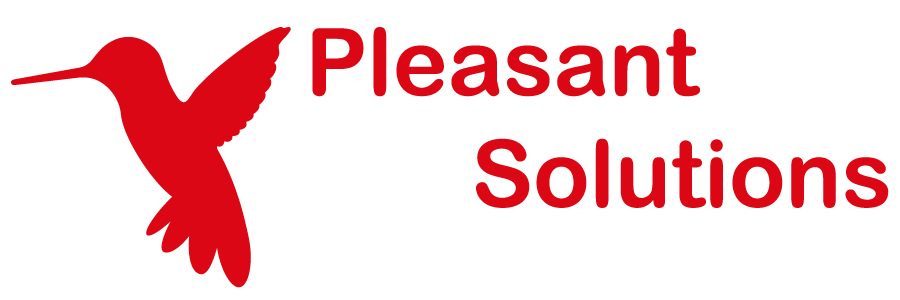Report Details
See why customers enjoy using Pleasant Password Server with a KeePass client
Note: Some reports rely on Audit Logging to provide information on events that have
occurred in Password Server, and if any of the events it queries have been disabled, it will be unable to provide accurate information.
Password Reports
Password Expiry Report
This report shows all passwords that will expire by a specified date.
Password Strength Report
This Report will list all entry passwords at an inputted strength value or higher.
- The strength value is on a scale from 0 - 100 (where 0 is the least secure password possible and 100 is the most secure password possible).
- It also allows for expired passwords to be included/excluded.
For more information on the strength score refer to http://en.wikipedia.org/wiki/Password_strength .
Password Age Report
This report shows the age of passwords, meaning the last time they were changed, as compared to the inputted amount of days.
- It uses an "equal-to or greater-than" comparison. Thus, if the user enters '15', they will get a list of all entries where the password has not been changed for 15 days or more.
- '0' can be entered, and will give the age of ALL Entries.
Note:
- When running the age report on a database with many entries (more than 500), the report could take a few minutes to complete.
- This report will not display complete information if Entry Updated events have been disabled in Logging Settings.
Password Access History Report
Displays all the users who have accessed a particular password over a given time period.
Note: This report will not display complete information if Password Fetched, or Offline Sync have been disabled in Logging Settings.
Access Reports
Access History Report
This report shows all the passwords accessed by a user or role in the given time frame including Entries where they created or modified the password.
Note: This report will not display complete information if Password Fetched, Entry Created, or Entry Updated have been disabled in Logging Settings.
All Access Report
This report shows all user access currently for credentials in a selected credential folder tree.
User Access Report
This report shows the number of folders and passwords that each user has access to. Additionally, access levels of the user can be viewed by clicking on "View Report".
Role Access Report
This report shows the number of folders and passwords that each role has access to. Additionally, access levels of the role can be viewed by clicking on "View Report".
Access Frequency Report
This report shows access total summaries. This report breaks down the type of access into:
- proxy access
- read
- update
- create
- delete
- move
- offline sync
Note: This report will not display complete information if Entry Events or Proxy Events have been disabled in Logging Settings.
Other Reports
All-Settings Report
A report to show all configurable settings conveniently on a single page. This allows the administrators to quickly see the settings rather than having to navigate between pages. Thus, if Password Server is not behaving as intended, this would be a good starting point. No settings can be altered from this page.
You will get the settings for the following areas:
- Global Settings
- Logging Settings
- Active Directories
- Access Levels
- Roles
- Client Config
Load Report
This report shows in general how heavily the system is used as well as information for technical support. It has currently four sections:
- User & Password Report: This section indicates the number of users, roles, folders, and passwords. Furthermore, it shows the average number of folders and passwords that a user has access to.
- Log Reports: This section indicates information about the logged information in the system. It includes proxy accesses and average password access per day.
- Attached File Reports: This section contain the total number and size of attached files in the system.
- Error Reports: This section presents the latest errors that occurred in the system.
Note: This report will not display complete information if events have been disabled in Logging Settings.
Role Report
Displays the number of users in each role as well as which users have been assigned the role directly and which users are inheriting it through a sub role.
Attachment Report
Displays some statistics on all the attachments that have been uploaded to the Password Server as well as the size and location of individual attachments.
Enrollment Status Report
Displays which users have completed the enrollment process for Password Server and Directory Account password resets.
- Navigate to: Users and Roles menu > Enrollment Status
For more details: see Setup Guide - Managing Enrollment.
From this page, user can also be sent a reminder email to complete their enrollment.
- Challenge Policy - The Challenge configuration that applies to the user
- Enrolled?
- Yes: The user has fulfilled all the requirements in their Challenge configuration to be able to change their password.
- Can Enroll Self?
- Yes: The user has access to all the settings required by the Challenge.
- No: There is something the user cannot access. For instance, Email confirmation may be required, but users may not have permission to edit their emails. Or Two-Factor Authentication may be required but no Two-Factor methods have been enabled in the system.
- Questions Answered?
- Yes: The user has provided answers to the question required by their Challenge configuration
- Email Configured?
- Yes: The user has an email address on their account and it has been confirmed, if required.
- Two-Factor Configured
- Yes: A Two-Factor authentication method has been enabled and configured on the user's account.