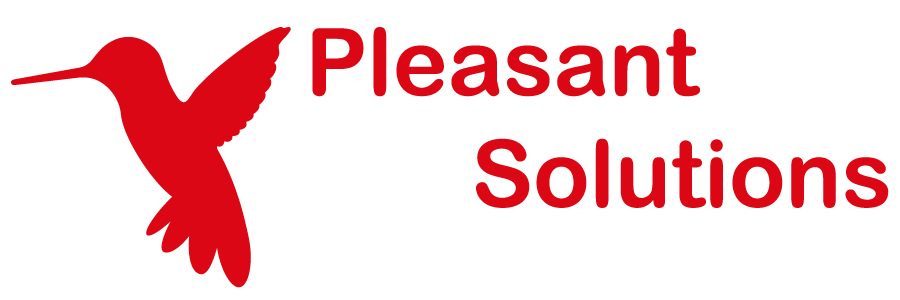Updating Earlier Software Versions
Website Documentation for your KeePass client and Pleasant Password Server
(Versions 7.9.27 and earlier)
Step 1: Confirm your Maintenance Subscription
-
Determine your Maintenance Expiry Date - confirm your license expiry includes the Upgrade version's release date. Your ownership of Password Server is perpetual, but the service plan is annual.
-
Version 7.x.x:
- License key formats changed in 7.0.1 to 20 character format, instead of a paragraph of characters.
- Enter your License Key on this page and click Upgrade/Renew. If your subscription is expired, renew it before you continue to the steps below.
- Note: These newer License keys will not work in older versions (6 or lower).
-
Version 6.4.13 or Earlier:
- Note: Old License keys will not work in newer versions (7.0.1 or higher)
- Also, ensure the new upgrade version was released (release dates) before that expiry.
- A new license may need to be purchased to proceed with upgrading, Contact Us for a quote.
Step 2: Double-Check Requirements
- Hardware Software Requirements:
- Version 7 now requires a 64-bit processor
Step 3: Run the installer
- Note: Make a backup between each installation (see the step above).
-
Starting with your current version, follow the steps below up the migration path until you reach the desired version.
- Version 7.9.28:
-
Continue on to: Stable / Latest versions
-
-
- Create a backup
- (Recommended) Download & Install: Version 7.9.28
-
Versions 7.0.1 - 7.3.5:
- Create a backup
- Download & Install: Version 7.3.7
Note: Monitor progress by watching log file details. If for any reason there is a delay with no progress for an hour, do this: Stop, Uninstall the Old Version, Reboot your server, then re-try the install.
- If you have users imported from AD/LDAP, update them within Password Server:
- Navigate to Users and Roles > Manage Directories > Click the Actions button > Select Update users and roles
- If you skip this step, some users may not be migrated:
-
Version 6.4.13:
- If you have purchase a new 20 character license key (like RE3P9F52KXKYSWTED4OR) or have converted key an existing key, then:
- Skip to Version 7.9.28(above)
- Note: Version 7 is a significant update and will undergo significant database transformation, using some CPU cycles when starting the site the first time.
- Monitor progress by watching log file details. If for any reason there is a delay with no progress for an hour, do this: Stop, Uninstall the Old Version, Reboot your server, then re-try the install.
- Skip to Version 7.9.28(above)
- Otherwise, Convert your license key:
- Get your product key - from the confirmation email (you received after your original purchase)
Note: If that's inaccessible look on your server, copy the contents of this file:
- %WINDIR%System32config ./systemprofile/
- AppData/Local/IsolatedStorage
- ./RANDOM_DIR_NAME/RANDOM_DIR_NAME/RANDOM_DIR_NAME
- ./AssemFilesKeyFile.txt
- Get your product key - from the confirmation email (you received after your original purchase)
- Paste the key into the field marked Old Key on this page, then click Upgrade
- Copy the new key that appears; you'll need to enter into from the License tab after you upgrade. This key is also sent to the email address that was supplied when your company first purchased Password Server.
- Skip to Version 7.9.28 (above)
- Note: Version 7 is a significant update and will undergo significant database transformation, using some CPU cycles when starting the site the first time.
- Monitor progress by watching log file details. If for any reason there is a delay with no progress for an hour, do this: Stop, Uninstall the Old Version, Reboot your server, then re-try the install.
- If your key conversion fails, a new license will need to be purchased Contact Us for a quote.
- If you have purchase a new 20 character license key (like RE3P9F52KXKYSWTED4OR) or have converted key an existing key, then:
-
Version 6.2.2 - 6.4.12:
- Create a backup
- Download & Install: Version 6.4.13
-
Versions 5.1.1 - 6.2.1:
- Create a backup
- Download & Install: Version 6.2.2
-
Versions 5.1 and older:
- Create a backup
- Download & Install: Version 5.1.1