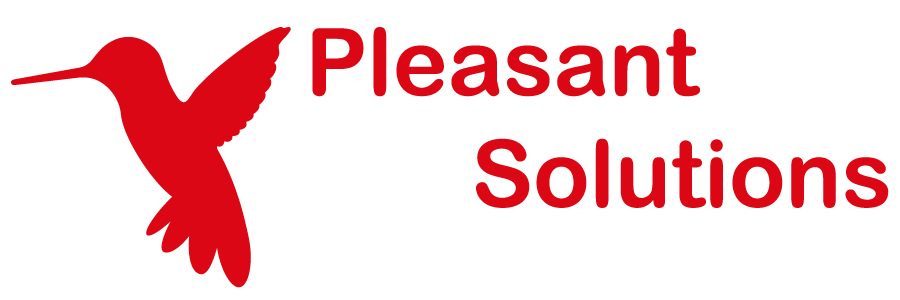IP Filter Policies
See why customers enjoy using Pleasant Password Server with a KeePass client
(Version 7.9.3+, Enterprise+ or higher)
Administrators can use an IP Filter to limit access to Password Server and enforce different sign-in steps based on the IP of the incoming request and on the policy of the login User. The IP Address of the request is validated at sign-in.
This allows controls based on the IP address (or IP address range) for:
- Bypassing 2FA
- Whitelisting access
- Restricting network access
To configure an IP Filter Policy, navigate to Users & Roles > Manage > Policies, then create a new Policy or Edit an existing one.
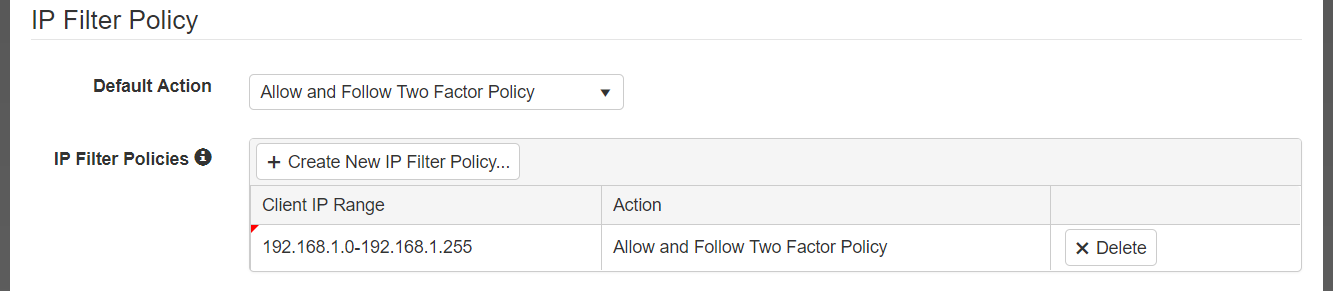
Filter Policy Configuration
- Default Action:
- The action that will be taken in the IP of the incoming sign in request does not match any of the Client IP Ranges configured below.
- Depending on whether the Default Action is Deny or Allow, the IP Filter Policies can act as either a whitelist or blacklist respectively.
- IP Filter Policies
- Client IP Range:
- The set of IP addresses to apply the selected action to.
- Accepts a comma separated list of addresses and/or ranges of IP addresses.
eg. 10.10.5.4, 10.10.7.0-10.10.7.20
- Action:
- Available actions are:
- Allow and Follow Two Factor Policy:
- The default. The sign-in is allowed and all steps are expected.
- Allow and Bypass Two Factor Policy:
- The sign-in is allowed, but the Two Factor step will be skipped for this Range.
- Deny
- Sign-in is not allowed from IPs in this Range.
- Allow and Follow Two Factor Policy:
- Available actions are:
- Client IP Range: